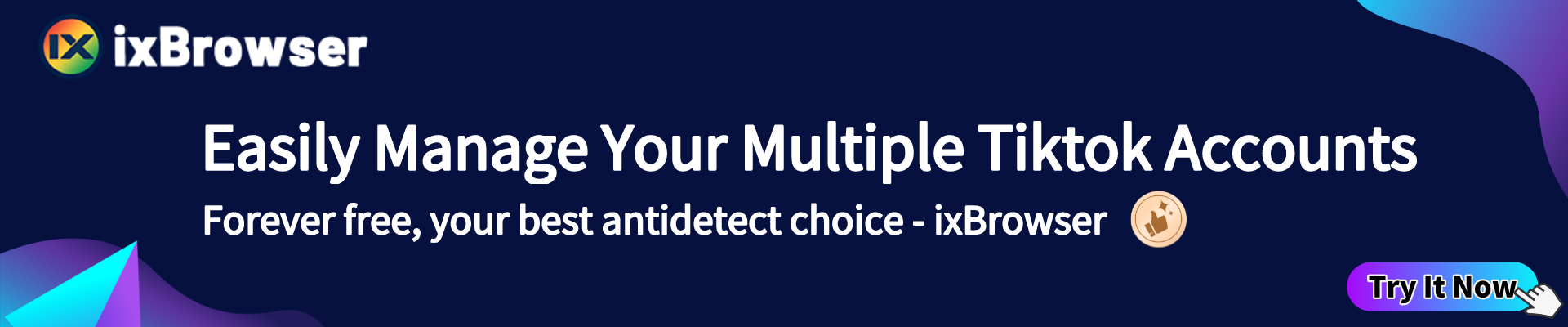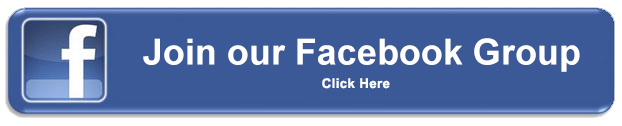Karen X
@karenxcheng
Country/Region:America
Category:
Photography
-
53946Global Ranking
-
13046Country/Region Ranking
-
1MFollowers
-
250Videos
-
13.36MLikes
-
New Videos1
-
New Followers-742
-
New Views4.31K
-
New Likes378
-
New Reviews38
-
New Share33
Karen X Statistics Analysis (30 Days)
-
Average Views 4.31K Followers / Views -17.22% -
Average Likes 150 Likes / Views 142.9% -
Average Reviews 12 Reviews / Views 0.88% -
Average Share 2 Share / Views 0.77%
Karen X Hot Videos
car crash algorithms vs creator-first algorithms @Patreon director @karenxcheng client @patreon producer @katalinadrojas music @artlist.io SFX @likuidaudio car crash algorithm analogy inspired by Tristan Harris I'll share behind-the-scenes tomorrow
Please join our TikTok Inspiration Facebook group
We'll share the latest creative videos and you can discuss any questions you have with everyone!
TiktokSpy from IXSPY
Digital tools for influencers, agencies, advertisers and brands.
Independent third-party company,Not the TikTok official website.
- Support
- Privacy Policy
Copyright@2021 ixspy.com. All Rights Reserved

 Anti-detect Browser
Anti-detect Browser